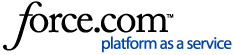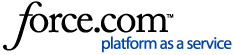Approve or Decline a Draw for Lender Users
A draw request involves all the key steps required to ensure that the builder or borrower receives the funds they are eligible for. This process involves conducting inspections, obtaining borrower authorization, and uploading any supporting invoices or receipts. Built simplifies the creation, approval, and denial of draw requests, making the process quick, easy, and transparent for both lenders and their clients.
While Built does not facilitate the actual transfer of funds, it streamlines the process by enhancing efficiency and transparency in communications between the lender and borrower. The movement of money is handled by the lender outside of the Built platform.
Table of Contents
Approve a draw
Decline a draw
Override a pending draw approval
Troubleshooting
Approve a draw
After a draw request is initiated within the platform, it will need approval to release the funds to the funding destination. There are two ways to approve a draw.
Select the draw from the Draw Desk overview
There are two ways to approve a draw within the platform
Note: You will be directed to your Draw Desk overview when you first log in.
Select the draw you want to work
-
Go to the Budget page and click Approve Draw in the Draw Tile in the right margin
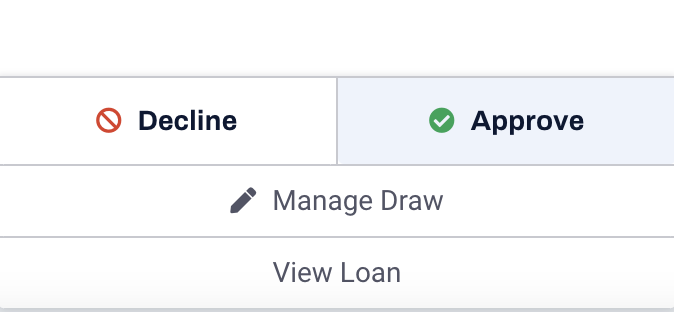
-
Click Approve Draw(s).
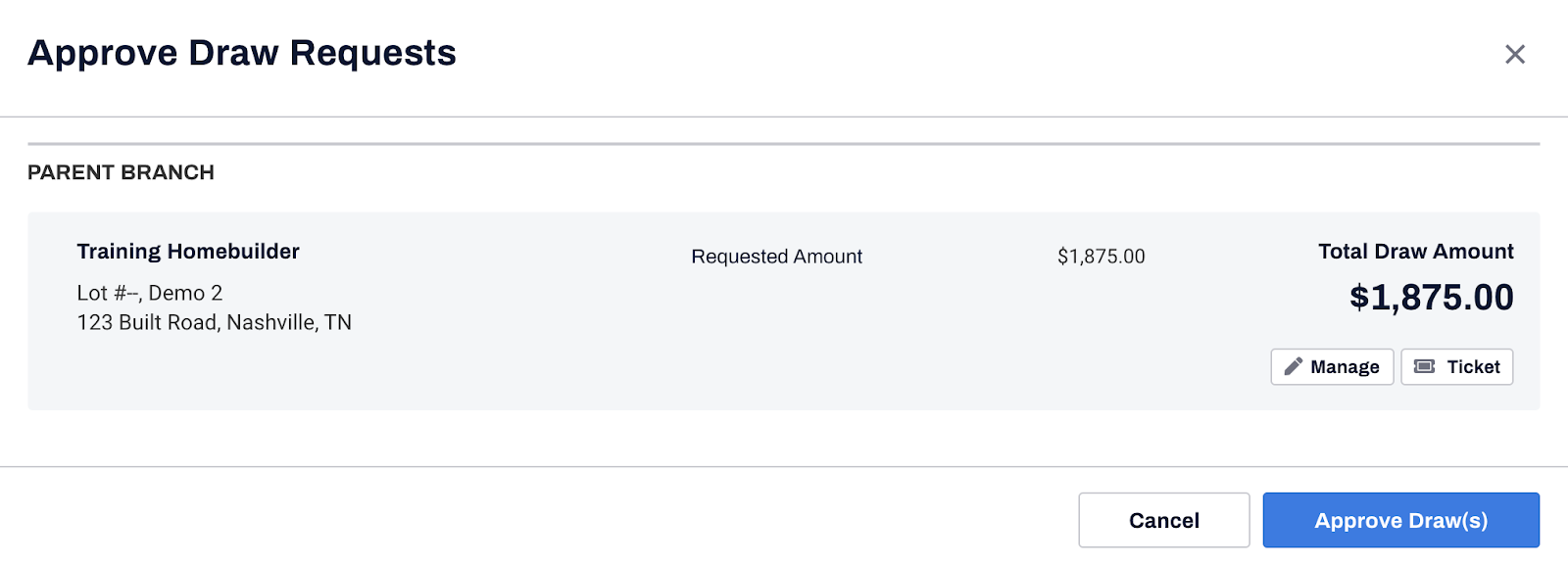
3. Click Done or Print.
Approve draw from the Manage Draw page
-
In the Budget page, in the Draw tile click Manage Draw

-
Click Manage Draw in-line for the draw you want to approve.
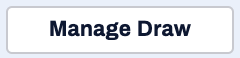
-
Click Complete Review.
Note: If you have an incomplete draw checklist, you will get a pop-up listing those outstanding items. You can click View Checklist or Continue Anyway.
-
Click Approve Draw(s).
-
Click Done or Print.
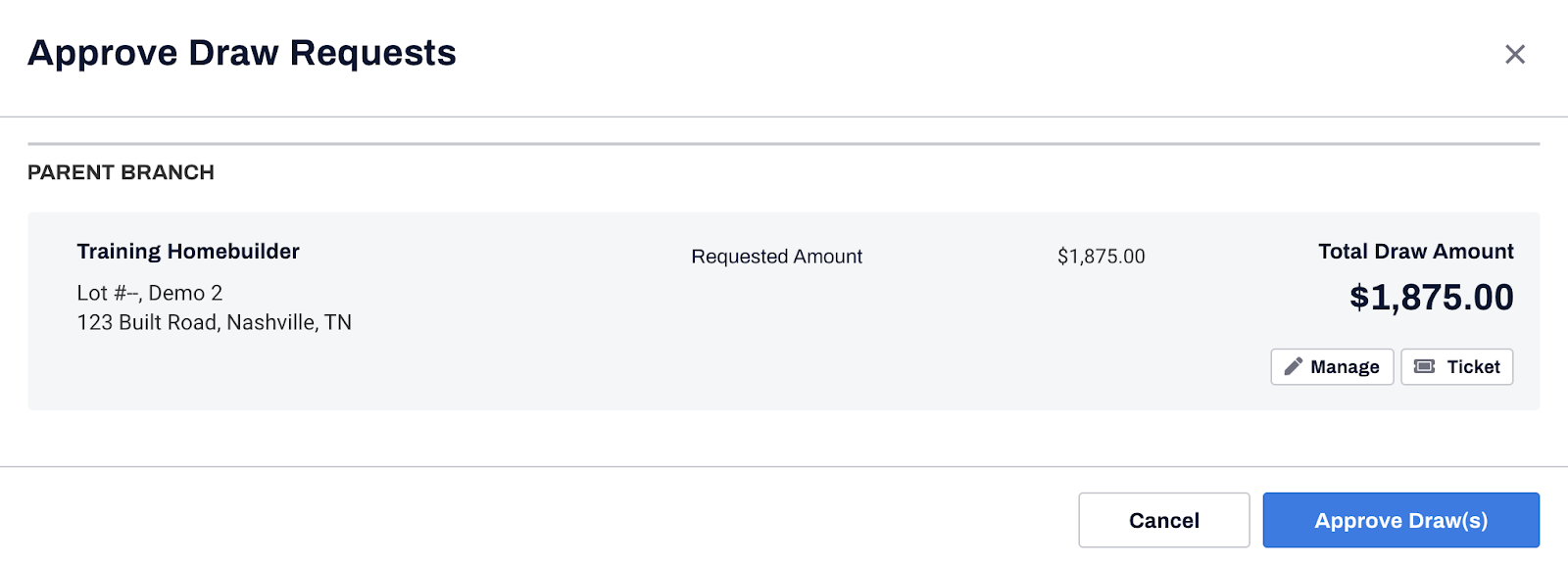
Decline a draw
If you are not funding a draw, you will need to decline the draw in order to close the draw ticket in your account. There are two ways to decline a draw.
Decline draw from Draw desk page
-
In Notifications, find the Draw Request notification.
Note: You may be directed to your Notifications section when you first log in. If not, select the Notifications section in the left sidebar.
-
Click Decline at the bottom of the notification.
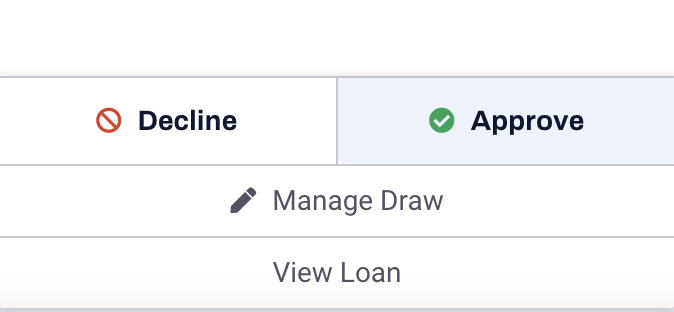
-
Add a reason for the decline in the text field.
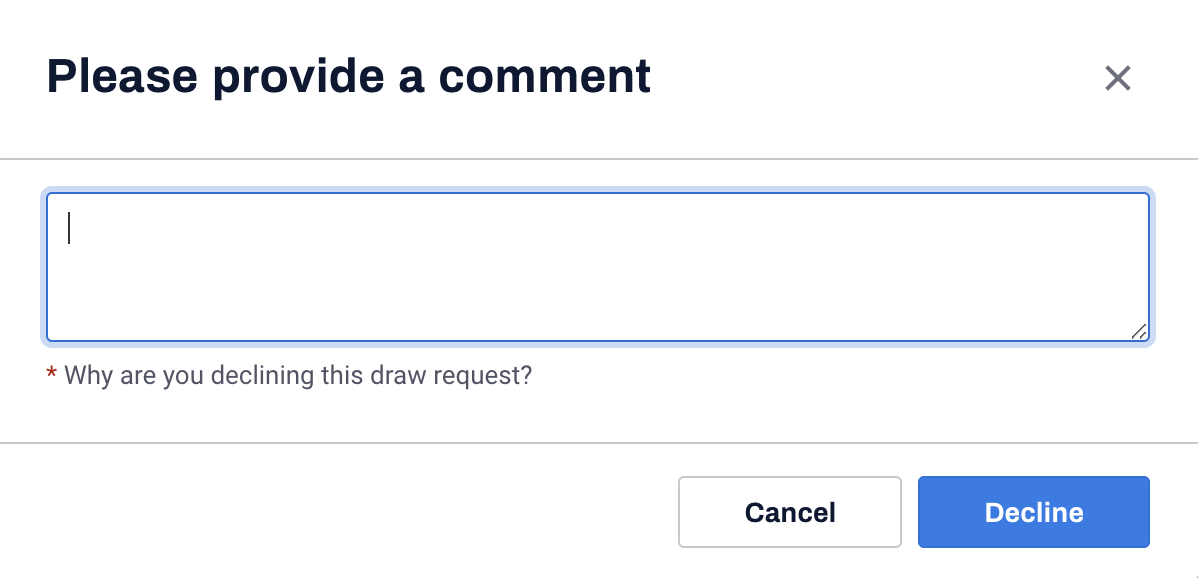
-
Click Decline.
-
Click Done or Print.
Decline draw from the Manage Draw page
-
Locate the loan on which you want to create a draw.
-
Click the Draws tab.

-
Click Manage Draw in line with the draw you want to decline.
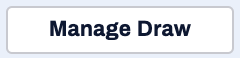
-
Click the three-dot button in the right corner.
-
Select Decline Draw.
-
Add a reason for the decline in the text field.
-
Click Decline.
-
Click Done or Print.
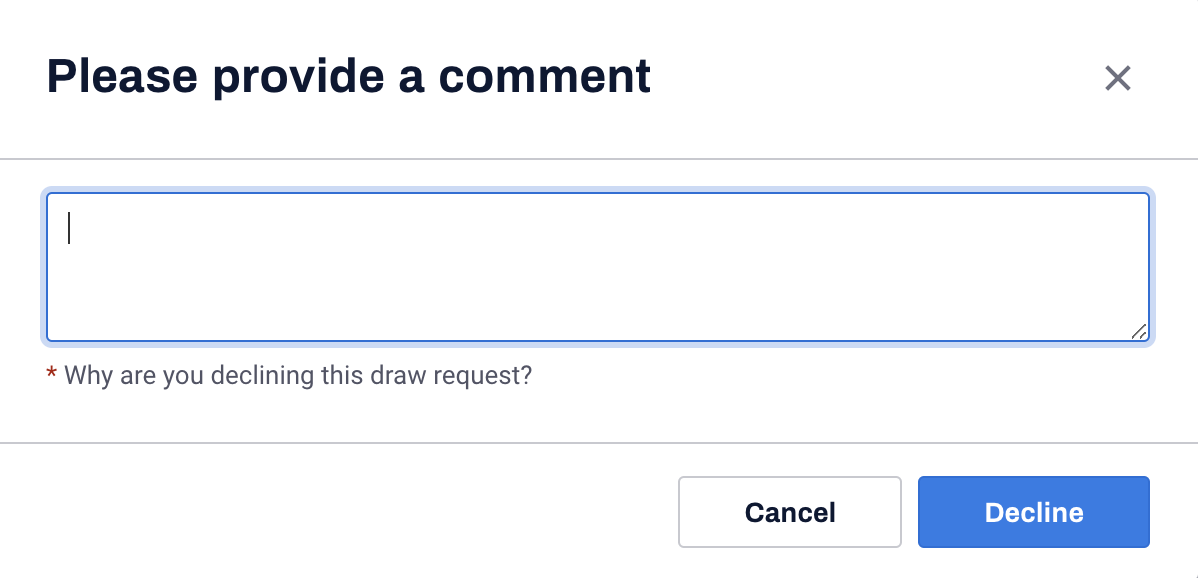
Overriding a Pending Draw Approval
During the draw approval process, there may be occasions where you need to approve a draw that has triggered alerts or submit an approval on behalf of someone else involved in the project. In these cases, you will need to submit a draw approval override.
During the draw approval process, you may need to approve a draw that has alerts on it or need to submit an approval on a draw request on behalf of someone else on the project. In these instances, you must submit a draw approval override.
To submit an approval override:
-
Locate the loan.
-
Click Manage Draw in the Draw Request box on the right side.
-
Click Approvals at the top.
-
Locate the pending approval that you wish to override.
-
Click Submit Override on the right.
-
Enter the reason for approval override in the Submit Approval Override pop-up.
-
Click Confirm.
Override Comment
To streamline the auditing process, an override comment will automatically be added to the Comments tab each time a draw approval override is submitted. This comment includes:
-
The name of the person who submitted the override.
-
The reason for the override.
-
A list of any applicable alerts present at the time of the override.
This ensures transparency and maintains a detailed record for auditing purposes.
Troubleshooting
Draw Checklist
The Draw Checklist appears as a module in the bottom right corner. Select this module to see what items are currently missing from a draw that could affect its approval or decline. It will not prevent a draw from being submitted.
Overfunding
A red draw notification card indicates a draw requesting more than the available funds. If correct, provide a reason for the overfund in the text box and select Confirm to approve the draw.
Draw Alerts
There are three types of condition alerts that you may run into on the Submit Approval Override pop-up when you submit an approval override.
-
Blue alerts indicate a typical workflow condition. There is nothing flagged as wrong with the draw, but you will still need to override the draw approval.
-
Yellow alerts indicate that a moderate condition has been flagged and that you may want to review or take action before moving forward with the approval and overriding the alerts.
-
Red alerts indicate that a critical condition has been flagged, and you will want to review the alert and determine necessary action before approving.
Use the table below to determine how each alert is triggered during the draw approval process.
|
Draw Alert
|
Full Alert Message
|
How Alert is Triggered
|
|
Approval
Override
|
You are approving this draw on behalf of [User’s Full Name].
|
This message will appear when you submit a draw approval on behalf of another user from the Manage Draw > Approvals tab.
|
|
Outstanding
Borrower Authorization
|
[User’s Full Name] has not yet authorized the contractor’s draw request. By approving, you will be providing authorization on their behalf.
|
|
|
Loan Matured
|
Loan Maturity - [Loan Number] matured on [MM/DD/YYYY]
|
|
|
Overfund Item Remaining
|
Overfund Item Remaining - Budget Line Item will overfund remaining to fund by Overfund Amount $ (Overfund Percentage % of budget)
|
-
This message will appear when any budget line item will be funded beyond its remaining balance if the draw is approved.
-
Each budget line item that will overfund its remaining balance will be listed as its own individual alert.
|
|
Eligible Uses Overfund
|
Eligible Uses Overfund - Budget Line Item will overfund its allocation from Funding Source Account Description by Overfund Amount $
|
-
This alert will only trigger if Eligible Use of Funds is enabled in your project’s settings.
-
This message will appear when any budget item source allocation will be funded beyond its remaining allocation if the draw is approved.
|
|
Funding Sources Shortfall
|
Budget Out of Balance - Total funding sources less than total budget uses by Out-of-Balance Amount $
|
-
This alert will only trigger if the Unbalanced Budgets setting is enabled in bank settings.
-
This message will appear when the total current balance for all source accounts is less than the total remaining balance if approved for all budget items.
|
|
Overfund Total Availability
|
Overfund Total Availability - Total availability via inspection will overfund by Overfund Amount $
|
This message will appear when the total budget will be funded beyond the total budget available amount if the draw is approved.
|
|
Overfund Item Availability
|
Overfund Item Availability - Budget Line Item will overfund available via inspection by Overfund Amount $ ({%} of budget)
|
-
This message will appear when any budget line item will be funded beyond its available amount if the draw amount is approved.
-
Each budget line item that will overfund its available amount will be listed as its own individual alert.
|
|
Overfund Item Retainage
|
Overfund Item Retainage - Budget Line Item will overfund retainage balance by Overfund Amount $
|
-
This message will appear when any hard cost line item or AIA contract will release more retainage than its current retainage balance if approved.
-
Each hard cost line item or AIA contract that will overfund its retainage balance will be listed as its own individual alert.
|
|
Total Budget Increase
|
Budget Adjustment - Total budget will increase by Budget Increase Amount $
|
-
This alert will only trigger if Enable Draw Budget Adjustments is enabled in your project’s settings.
-
This message will appear when the current adjustment/reallocations will result in a total budget amount increase if the draw is approved.
|
|
Total Budget Decrease
|
Budget Adjustment - Total budget will decrease by Budget Decrease Amount $
|
-
This alert will only trigger if Enable Draw Budget Adjustments is enabled in your project’s settings.
-
This message will appear when the current adjustment/reallocations will result in a total budget amount decrease if the draw is approved.
|
|
Account Overfund
|
Account Overfund - Funding Source Account Description will have a balance of Account Balance if Approved
|
-
This alert will only trigger if the Unbalanced Budgets setting is enabled in bank settings.
-
This message will appear when an other/escrow account in the source accounts will overfund its current balance if the draw is approved.
-
Each other/escrow account that will overfund its current balance will be listed as its own individual alert.
|
|
Funding Source Excess
|
Budget Out of Balance - Total funding sources greater than total budget uses by Out-of-Balance Amount $
|
-
This alert will only trigger if the Unbalanced Budgets setting is enabled in bank settings.
-
This message will appear when the total current balance for all source accounts is greater than the total remaining if approved for all budget items.
|
|
Eligible Uses Out of Balance
|
Eligible Uses Out of Balance - Budget Line Item total allocation does not equal its current budget
|
-
This alert will only trigger if Eligible Use of Funds is enabled in your project’s settings.
-
This message will appear when any budget item’s total source allocations will not equal that line items current budget amount if approved.
|